Manually upgrading the SIEM, EDLP, and Log Agents
Depending on your OS and the type of package that you want to install, perform the steps in the following sections to upgrade the on-premises connectors manually. This manual upgrade procedure is applicable for EDLP, SIEM, and Log Agent.
For CentOS and RHEL
If you installed the rpm package in the previous version, upgrade the connector using an RPM package. For instructions, see the Upgrading a connector using an RPM package section.
Upgrading a connector using an RPM package
-
From the Management Console, go to Administration > System Settings > Downloads.
-
Click the download icon
 for the On-premise Connector rpm package.
for the On-premise Connector rpm package.
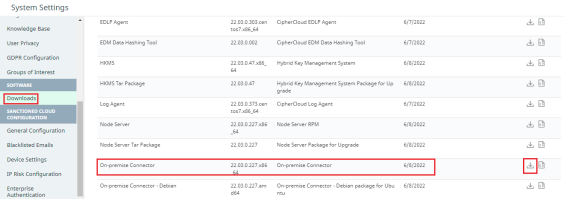
-
Copy the downloaded RPM package to the Node Server on which you want to install.
-
Log in to the Node Server.
-
Stop the Node Server services:
sudo service node-server stop
-
Run the following command:
sudo yum install epel-release
-
Run the following command to upgrade the connector:
sudo yum upgrade ./enterprise-connector*.rpm
-
Start the Node server services:
sudo service node-server start
For Ubuntu
If your previous connector was installed using a Tar package, to get the latest connector version, you can either perform a fresh installation using a Debian package (Method 1) or upgrade the connector using a Tar package (Method 2).
If your previous connector was installed using a Debian package, you can upgrade the connector using a Debian package (Method 3).
Method 1 (Recommended): Installing the latest connector version using a Debian package
If your previous connector was installed using a Tar package, to get the latest connector version, you can perform a fresh installation of the latest connector version using a Debian package. Detailed steps for this procedure are provided below.
Pros:
-
You can use service/systemctl commands to start/stop the services.
-
Additional dependencies required for other features are automatically installed by the apt command.
Cons:
-
As this is a fresh installation, you are required to run install.sh script.
-
Provide the details such as nodeName, authToken etc, during the installation.
Method 2: Upgrading a connector using a Tar package
Pros:
-
No need to run the install.sh script again.
Cons:
-
You need to use the sudo bash <script> command for any start/stop operations.
-
Before untarring the TAR package in the opt/ciphercloud directory, you need to delete the old boot-ec-*.jar file.
Method 3: Upgrading a connector using a Debian package
Use this procedure if your previous connector was installed using a Debian package.
Method 1: Installing the latest connector version using a Debian package
Note: If you have already installed any connector on your machine using a Tar package, stop the Node Server services and delete the ciphercloud directory located under the opt directory before starting this procedure.
-
From the Management Console, go to Administration > System Settings > Downloads.
-
Click the download icon
 for the On-premise Connector - Debian package.
for the On-premise Connector - Debian package.
-
Copy the downloaded Debian package to the Node Server on which you want to install.
-
Log in to the Node server.
-
Run the following command to start the installation in the Linux instance:
[ubuntu@localhost home]# sudo apt install ./enterprise-connector_<version>_amd64.deb
Where <version> is the current DEB file version in the Management Console.
Note: Make sure you are connected to the internet while performing this installation.
-
Click Yes when prompted to save the IPv4 and IPv6 rules.
-
Run the following command to change to the directory in which to install the connector.
cd /opt/ciphercloud/node-server
-
Run the following command to configure the installation options.
./install.sh
System response:
Initializing node-server install script. Please wait..
-
Respond to the system prompts as follows:
Please enter Management Server endpoint
[wss://nm.<domain>:443/nodeManagement]:
-
Enter the default option shown or enter the URL for this installation.
-
Management Server endpoint: <Node Management endpoint URL>
-
Enter the unique ID for this tenant.
Input Tenant Id: <tenant name>
-
Enter the unique name for the Node Server.
Input Node Server Unique Name: <node_name>
-
Enter the API token (click the API Token button in the Configuration tab)
Input Node Server Token: <Node API token>
Once Node server installation is done. Start node server using ‘sudo service node-server start’.
-
Select Y to install with upstream proxy and enter the upstream proxy details.
Note If you do not want to use the upstream proxy, specify N and press Enter.
Does upstream proxy exist? [y/n]: y
Input Host Name of upstream proxy server: 192.168.222.147
Input port number of upstream proxy server: 3128
-
Enter the username and password if you want to enable the upstream proxy with authorization. Otherwise, press Enter.
Input upstream proxy authorization - user name (Press enter key if no authorization required): test
Input upstream proxy authorization - password: test@12763
-
Run the following command to start the Node Server:
sudo service node-server start
Method 2: Upgrading a connector using a Tar package
Note: If you are on the Ubuntu OS, we recommend that you install the latest Debian package. For instructions, see Installing a new connector with Debian package.
-
From the Management Console, go to Administration > System Settings > Downloads.
-
Click the download icon
 for the On-premise Connector Tar Package.
for the On-premise Connector Tar Package.
-
Copy the downloaded Tar package to the Node Server on which you want to upgrade.
-
Log in to the Node Server.
-
Stop the Node Server services using the following command:
sudo bash /opt/ciphercloud/node-server/bin/agent/agent stop
-
Make a backup copy of the boot-ec-*.jar file and save it to a different location.
-
Delete the boot-ec-verion.jar file from the /opt/ciphercloud/node-server/lib directory.
-
Untar the On-premise Connector Tar package to /opt/ciphercloud:
sudo tar -xvf enterprise-connector-<version>.tar.gz –directory /opt/ciphercloud
sudo chown -R ccns:ccns /opt/ciphercloud/node-server
This action extracts the contents to the node-server directory.
-
Start the Node Server services:
sudo bash /opt/ciphercloud/node-server/bin/agent/agent start
Method 3: Upgrading a connector using a Debian package
If your previous connector on the Ubuntu OS was installed using a Debian package, use this procedure for upgrading your connector.
-
From the Management Console, go to Administration > System Settings > Downloads.
-
Click the download icon
 for the On-premise Connector - Debian package.
for the On-premise Connector - Debian package.
-
Copy the downloaded Debian package to the Node Server on which you want to install.
-
Log in to the Node Server.
-
Stop the Node Server services:
sudo service node-server stop
-
Run the following command to upgrade the connector:
sudo apt upgrade ./enterprise-connector*.deb
-
Click Yes when prompted to save the IPv4 and IPv6 rules.
-
Start the Node Server services:
sudo service node-server start